Store settings
Introduction
Your store settings impact the customer experience and the availability of certain functionalities and products. This guide will review the most important settings to verify before you go live on Shopify Plus.
By the end of this guide you’ll know:
- The most important settings to configure before you go live on Shopify Plus
- What options you have to implement your shipping and tax requirements
- How to customize the notifications your customers will receive
Store Details
Make sure you have the correct set-up under Store Details. In particular, be mindful of the following settings:
- Under Store address, make sure you have your company’s correct legal name and address. These determine the availability of some Shopify features and payment methods.
- Under Store contact information, the Store contact email is where you want to receive communications from Shopify. In this section you can also add a Sender email, which is the email address from which email notifications will be sent to your customers.
- You can improve email deliverability and add Shopify’s SPF and DKIM records to your DNS settings to remove the words “via Shopify” from the email notification’s sender note. Find out how here.
Billing
Here you can change the default payment method for your Shopify invoices. You can add and remove credit cards, or switch to a PayPal account if you prefer.
In this area you can also find your invoices, a summary of your Shopify charges, validate your billing currency and add your VAT number if required.
Checkout and accounts
In this area you can view and change your checkout settings:
- Make basic customizations of your checkout style and set your checkout language.
- Make customer accounts or certain customer information fields optional or mandatory during the checkout. For more information on managing customer accounts, view here. Additionally, you can manage how your customers subscribe to marketing methods at checkout and choose if you want to reach out to potential customers who didn’t finish checking out and when.
- Set up tipping options for online orders to give your customers the option of adding a tip on the payment page when they check out. Find out more about tipping here.
- Set up order processing, enable different shipping and billing addresses for your customers, choose if you want a confirmation step during checkout, configure your order fulfillment settings and when to archive orders.
Shipping and delivery
The foundation of Shopify’s shipping options are shipping zones, the groups of countries or regions that have the same shipping rates. Within a shipping zone, you can create different shipping rates like free shipping, flat shipping, calculated shipping, or local delivery rates. Calculated shipping refers to rates that are dynamically determined by Shopify Shipping or a third party shipping service based on details of the order. If you have complex shipping requirements, with different conditions determining the rate, you can use shipping profiles. Shipping profiles allow you to set up shipping rates based on product-specific rules, such as location or product category (you can also choose which products to include in the shipping profile and create different rates for certain products by creating shipping profiles). When adding a shipping rate, you can also add conditions based on item weight or order price.
You can also leverage Shopify Scripts to conditionally hide or display certain shipping rates.
For very complex shipping requirements, you can build or buy a third-party shipping app, using the Carrier Service API to create custom shipping rates.
Taxes and duties
Shopify has a built-in tax system that automatically calculates taxes to be charged at checkout depending on the customer’s address and your business location. Shopify uses default sales tax rates but you can override them if necessary. You can also choose whether your product prices should include or exclude taxes. Learn how to set up your rates in the Taxes documentation in our Help center.
Shopify Plus merchants can enable an integration with Avalara AvaTax, a cloud-based sales tax calculation system. Avalara lets you fine-tune tax on your products orders and set tax rules that meet your business’ needs. If you have more complex tax requirements, then review how to set up and integrate Avalara Avatax.
Note: once you have connected Avatax, all orders (excluding test orders) will be synced with Avalara. Connect Avalara after you have imported your legacy order to avoid duplication.
Locations
Locations in Shopify represent physical places or apps where you sell products, ship or fulfill orders, and stock inventory. You can set up and assign inventory to multiple locations in your Shopify store, so that you can track inventory and fulfill orders for each location.
You can also select which locations should fulfill online orders and set them for order fulfillment priority. Find out how in this article.
Customer events
Customer events are actions taken by your customers that can help you understand how your customers are engaging with your business. Use pixels to collect your customer events. Pixels are used to collect behavioral data from customers across the storefront and checkout with improved security, stability, and performance. They can be injected via the new web pixel extension API or added in a dedicated section in the admin and managed from there. There are two kinds of pixels that can be used on a store: App pixels and Custom pixels: if there isn't an app pixel available that meets your requirements, then you can use the custom pixels on your store to track customer events without having to modify your theme code. Always check for compatible apps before implementing a custom pixel to ensure you're getting the best integration experience ever.
Notifications
Shopify automatically sends notifications to your customers after certain events, such as a new order, an order fulfillment, or an account creation. You can customize the content and design of these notifications by modifying their templates. The templates are rendered using Liquid, the same programming language that themes are built on. The notification variables reference lists all the properties available to customize your notifications.
As a Shopify Plus merchant you can contact Plus Specialist Support to ask to have most email notifications disabled. You might need to do so if, for example, you want to send order confirmations and updates from your marketing automation system.
Metafields
Display specialized information on your online store and track information that isn’t usually captured in the Shopify admin by leveraging our Metafields functionality. You can add Metafields to your products, collections, customers, orders, and other parts of your store. Find out more about metafields and how to set them up here.
Languages
In Languages, select the default language you’ll offer customers on your online store and notifications. You can also add additional languages if you’re building a multilingual storefront. Store Languages is also where you can change the language of your Shopify admin. For more on managing languages, view here.
Markets
Here you can manage the international markets your store sells into. You’ll be able to manage settings such as domains, pricing, taxes for your primary market, while adding additional cross-border markets for your online store. For more information view here.
Apps and Sales Channels
This section allows you to view all the apps you’ve subscribed to, as well as any custom apps you or your partner have developed.

Need support?
In the event that you have any urgent issues or need to speak with someone immediately, we encourage you to reach out to our amazing 24/7 support team.