Migrate your data

Introduction
If you've started to build a store on Shopify Plus that will replace your current store on another platform, you should consider migrating your historical data. By migrating all the customer, order, and product data that exist on your current platform, your internal business processes can keep running as before, your teams can still execute their daily tasks, and your customers will experience a seamless transition from your old platform to Shopify Plus. By the end of this guide you’ll know:
- What data is essential to a successful migration
- What tools and methods can help migrate your historic data to Shopify
- How to decide which migration tools and methods are most suitable for your business
- How to plan and execute a delta migration
- How to avoid common issues during a migration
- How to organize your data after migration
What Data is Essential to a Successful Migration?
You can migrate many different objects to Shopify, including products, customers, orders, discount codes, gift cards, and content. This section explains the most essential objects you should migrate and why they’re important.
Customer Data
Migrating historical customer data means that all your customer records will be available on your Shopify store. These records can include information about the customer’s contact details, addresses, and more. You can see what data can be stored in the Shopify’s Customer resource in our API documentation. Pieces of information that are not included in the properties of the Customer resources (for example, date of birth) can be stored on the customer record as metafields or tags.
Product Data
By migrating product data, you can generate all your parent product listings, product variants, and product collections. We recommend that you plan what your collections will look like on Shopify and how a product should be assigned to one, so you can import your products and assign them to the right collection. For full details of Shopify’s Product properties, see our API documentation. As with customers, additional data can be stored as metafields.
Order Data
Migrating order data ensures that important information about product sales and customer purchase history are transferred to your Shopify store.
Order data is connected to customer data by email address. Migrating order data will provide your customers’ historical continuity and will build brand credibility and trust. Importing historical orders into Shopify also means you will have historical analytics: Shopify will build insights and reporting based on the order data you import, as well as the orders placed directly on Shopify. For a full list of all Order data properties, see our API documentation.
Note: New order notifications are sent to you for every new order placed on your store, and are also triggered for every imported order. If you are importing a large amount of legacy orders, we recommend that you disable new order notifications, to avoid receiving one for each order imported.
How to Migrate Your Data
There are several methods that you can use to bring your data to Shopify from your current platform.
As you learn about the most popular tools and methods available for data migration, keep in mind that the main trade-off between using a pre-built migration tool and a custom solution is that, while you have flexibility to adapt to your requirements, the timeline and cost of a custom integration can vary greatly. It can also last from weeks to months, depending on the size and expertise of the team that is building it, and the complexity of the data and of the system that it is currently stored on.
What Migration Method is Best for My Business?
CSV Import
You can import products and customers via CSV directly from your Shopify admin.
Here are some resources explaining how to format and upload the CSV files:
Third-Party Apps
On Shopify’s App Store you will find many options to import different types of data into your Shopify store. Often the data you can import includes objects that are not supported by the Shopify-made apps, like discount codes, pages, or blogs. Apps are typically easy for non-technical teams to use, and their cost is generally moderate compared to a custom solution or a third-party migration service. The trade-off when using apps is that often they don’t allow for customization to meet your unique needs. Contact the app developers directly to verify if they can offer a solution that suits your requirements.
One of the most popular solutions is the Matrixify app that allows you to:
- Use Excel or CSV files to import and bulk-update most of the objects on your store, including products, collections, customers, orders, pages, blog posts, and discounts
- Migrate from several common ecommerce platforms
- Create data feeds to other platforms and suppliers
- Create URL Directs
- Export your data
- Schedule and auto-repeat imports and exports
Magento
Lightspeed
BigCommerce
WordPress/WooCommerce
Other popular apps include:
Migration Services
Third-party migration providers can make data migration quicker and easier than doing it yourself. These services often use proprietary software to connect any platform or database to Shopify. If your current platform is a popular one, migration services will already have a connector developed to offer a quick and less expensive transfer of your store’s data to Shopify.
Another benefit of using a migration service is that they will often help you map and create URL redirects within Shopify, which is an important step to minimize the impact of replatforming on your SEO and customer experience.
You can look for a migration partner on the Shopify Plus Partners directory.
Custom Integrations
If you’re working with an agency or team of developers, you have the option to create your own custom migration solution using the Shopify API. If you’re already using an ERP or similar system (where your product, customer, and other data is stored), you can connect this system with Shopify. Instead of migrating your data from your current store, you can create the data you need on your new store.
You can find Shopify’s full API documentation on our Developers website. Your developers can choose between our REST and GraphQL API. Because a migration involves the creation of a significant amount of data, it’s important to take into account the pros and cons of each method.
REST offers dozens of endpoints to create data in your store’s database. Because every object has its own endpoint, REST is a simpler way to access granular data, but it can make creating data in large volumes more time-consuming. Unlike REST, GraphQL makes all the data available at a single endpoint, and the query needs to specify the data that is required. While more complex than REST, GraphQL typically allows faster and more efficient creation of data.
How to Plan and Execute Delta Migration
While you’re working on launching your new store on Shopify Plus, your old store is likely still in operation—making sales, signing up new customers, and adding new products to your catalog. That’s why it’s important to plan for, and execute, a delta migration when your new store is ready to be launched.
A delta migration is the transfer of any new data added to your old store since the cutoff point you choose for your initial migration. The methods to perform a delta migration can be the same that you used for your initial migration. However, there are some important elements to take into account:
- The amount of data for the delta migration will depend on how far the cutoff point is from your go-live date. There is no right or wrong amount of time between the two dates, but a shorter amount of time will make the delta migration an easier job.
- Consider carefully what has changed on your old store since the cutoff point. There will be new orders and customers, but if you added new products or content, you may also need to add them to the new store, and create 301 redirects.
- You may also want to ensure that no new orders are placed on your old store during the brief amount of time it takes for the DNS changes to propagate. During this time, there is a chance that some customers will be directed to your old store and others to your new one. Consider disabling the checkout functionality of your old store during this time.
What Can Go Wrong?
Depending on the skills and experience of the team working on the migration, it can go smoothly or be a difficult process. For this reason, carefully vet any third-party agency or service before you hire them. Likewise, if you are assigning an internal team to the task, make sure that they plan the project accurately and that they have all the resources they need.
One of the most common issues when migrating is the poor mapping of data from the source format into the Shopify data model, usually due to poorly optimized imports from CSV files. To avoid this issue, start with a small but significant sample import, to quickly identify any wrong formatting, before you move forward with a full migration. Another way to ensure you format CSV files correctly is to manually create sample records (for example customers or products) and export them to help you to understand how fields map with your current datasets.
Can I Do It In-House?
You can do your migration in-house if you have a simple and small amount of data to migrate, or if you have a technical team that has all the skills and knowledge of your data to confidently take on the task.
If you don’t, we strongly recommend that you rely on the services of a third-party migration service or an experienced Shopify agency with a track record of successful migrations.
How Much Will It Cost?
The cost of data migration can vary depending on the method used, the size of the data to be migrated, and the complexity of the data records.
The most expensive type of migration is typically a custom-built private app integration. The higher costs associated with it are generally due to custom scripts written to facilitate the data conversion and import. This type of migration can also pose some of the highest risks, due to the complexity of writing the scripts or the size of the data to be migrated.
A mid-range option can be enlisting the services of a migration service, which typically provide a pre-built app and keep your direct involvement with the migration to a minimum.
The low cost options are the options offered by Shopify: CSV imports and migration apps on the app store.
How to Organize Your Data
Once you have successfully migrated or created your products, pages, and other content, you need to organize them in ways that make it easy for you to search your Shopify admin, and your customers to find what they’re looking for in your online store.
Collections
Your products can be organized into collections. There are two types of collections:
- Manual collections, to which you need to add products manually
- Automated collections, to which products are added automatically, based on rules you create
Unless you need to use a manual collection for a specific reason, we recommend automated collections as they will minimize your workload when you add or update your products.
Tags
Tags are a very versatile way to organize your data on Shopify. They have many applications:
- Categorizing and grouping related products
- Filtering storefront search
- Filtering admin search
- Creating automated collections
- Segmenting customers
- Customizing your online store with Liquid
Before you begin to use tags, it’s critical to establish your tag strategy so they can be used effectively and remain manageable.
Keep in mind some limitations of tags:
- Tags have a 255 character limit
- Products have no tag limit on Shopify Plus, but collections have a 1000 tag limit
- Liquid will return only 1000 tags per collection
Here are some helpful resources to get you started with tags:
Navigation
When you’re setting up your online store, think about how you want customers to find your products and information about your business. This will help you to make decisions about your new online store navigation. You can find out more about how to create navigation menus here.
Gift Card Migration
If you sell or award gift cards, store credit, or loyalty points with a monetary value, use Shopify’s Gift Card functionality. In this guide we’ll cover how to issue gift cards to your customers and important considerations to make when planning your migration to Shopify.
Issuing Gift Cards
Gift cards can be issued to customers in the following ways:
- Manually, from the Admin
- Via API, that also allows you to update their value
- In-store with Shopify POS
Gift cards can be sold as products on your store.
Migrating Gift Cards
When migrating to Shopify, there are three ways to migrate over your current gift cards/store credit. This can be done manually, via API or through an app/partner.
Considerations When Migrating Gift Cards
There are some important details about gift cards that you should take into account as you plan your Shopify build:
- Gift card numbers are encrypted. After they have been created, only the last 4 digits will remain visible. If you need to keep a record of gift card numbers, maintain an external database
- Gift cards cannot be deleted, only disabled. Disabled gift cards cannot be re-enabled
- The same gift card number cannot be used again even if the original gift card has been disabled
- If you are importing existing gift cards that are associated with a customer’s email address, contact Plus Specialist Support to have the gift card notification temporarily disabled. Then your customers won’t be notified when their gift card is imported to your new store
- If you sell gift cards on your store they will be sent to the email address the customer enters when starting the checkout. Customers ordering gift cards don’t have the option to enter a buyer address and a different recipient address

Need support?
In the event that you have any urgent issues or need to speak with someone immediately, we encourage you to reach out to our amazing 24/7 support team.