Prepare to go live
Order flow check
Thoroughly check your order flow, from placing orders on the storefront to fulfilling those orders.
When placing orders, test as many scenarios as possible. For example, orders with:
- Discount codes
- Customer logged in and logged out
- Different payment methods
- Different shipping rates
- Different shipping addresses (with particular attention to how the tax is calculated)
- Different devices
- Failed transactions
Once an order is placed:
- Verify that you’re satisfied with the order notification
- Test the fulfillment flow, whether it’s manual or through an app or ERP
- Add tracking information and check the shipping notification
- Test a partially fulfilled order
- Try to issue a full or partial refund
Refer to our Orders Help Center documentation for information about how to manage your orders.
Note that not all test orders can be deleted. Only the following types of orders can be deleted:
- Paid with the Bogus Gateway
- Paid with Shopify Payments in test mode; orders paid with other gateways in test mode are not considered test orders
- Paid with a manual payment method
- Draft orders marked as paid
- Orders imported via API
Many payment methods can only be tested with live orders. For example, Apple Pay is only available with Shopify Payments in live mode. Likewise, many third-party payment gateways, including PayPal, don’t have a test or sandbox mode enabled with their Shopify integration. If you create orders with these payment methods, you can cancel and refund them, but not delete them, and they could be synced with integrated systems like Avalara or an ERP.
Integrations check
Ensure all your integrations are working properly. A careful review of your integrations will make sure that you go live with a robust, well-integrated tech stack, and help to avoid issues after launch. The exact details of what you need to test in this phase depend on what systems and apps you have connected to Shopify.
Analytics setup checks
Connect your Google Analytics account to Shopify as explained here. You can also find tips and best practices for tracking campaigns in Google Analytics and setting up UTM parameters in this blog post.
As a Shopify Plus merchant, you can also use Google Tag Manager. Learn how to set it up here.
DNS settings and servers checks
We recommend that you find out the following information at least four weeks ahead of your desired go-live date:
- Which domain registrar you use
- Who has access to your domain registrar
- How your settings can be updated to point to Shopify
- If you use any hosting services (like AWS), and if you will still need them after you go live on Shopify
- If you use a DNS management system or proxy service (like Cloudflare), and if they are compatible with Shopify
Having this information at hand will help you to smoothly make the switch on launch day.
About a week before your go-live, we recommend that you log into your domain registrar and change the Time To Live (TTL) to the lowest value possible (generally, 300 seconds). This will guarantee that, when you update the DNS settings to point to Shopify, the changes will propagate as quickly as possible.
SSL certificate
Shopify provides an SSL certificate with your subscription at no additional cost. Existing SSL certificates from another provider can’t be transferred to Shopify. Please take this into account as you prepare to go live.
Backing up data
Shopify does not offer an option to back-up your store data. If, for example, you delete all the products on your store, there is no way to restore this data. For this reason we recommend that you make plans to back up your store data either manually or with a third-party app. This is especially important if you have a large team or integrations that can impact your store’s data, like products, inventory, customers, pages, or themes.
Go live
When you’re ready to go live, follow these steps to launch your new store:
- Change the A record of your root domain and point it to Shopify’s IP address
- Change the CNAME record to your Shopify-hosted domain
- Connect your domain in Shopify
- Set your primary domain in Shopify
- Remove your online store password

Need support?
In the event that you have any urgent issues or need to speak with someone immediately, we encourage you to reach out to our amazing 24/7 support team.